Getting Started¶
Installation¶
For most users, the easiest way to install RTC-Tools using the pip package manager.
Using the Pip Package Manager¶
Although not required, it is recommended to install RTC-Tools in a virtual environment. See the official Python tutorial for more information on how to set up and activate a virtual environment.
RTC-Tools, including its dependencies, can be installed using the pip package manager:
# Install RTC-Tools and Channel Flow using pip package manager
pip install rtc-tools rtc-tools-channel-flow
From Source¶
The latest RTC-Tools and Channel Flow source can be downloaded using git:
# Get RTC-Tools source
git clone https://gitlab.com/deltares/rtc-tools.git
# Get RTC-Tools's Modelica library
git clone https://gitlab.com/deltares/rtc-tools-channel-flow.git
Then you can install this latest version as follows:
pip install ./rtc-tools
pip install ./rtc-tools-channel-flow
Or if you would like to have an editable installation (e.g. as developer):
pip install -e ./rtc-tools
pip install -e ./rtc-tools-channel-flow
Downloading and running examples¶
To check whether the installation was succesful, the basic example can be used. If RTC-Tools was not installed from source, the examples need to be downloaded first:
# Download the examples to the current folder (.)
rtc-tools-download-examples .
# Navigate to the basic example
cd rtc-tools-examples/basic/src
# Run the example
python example.py
If the installation was succesful, you should see that the solver succeeds:
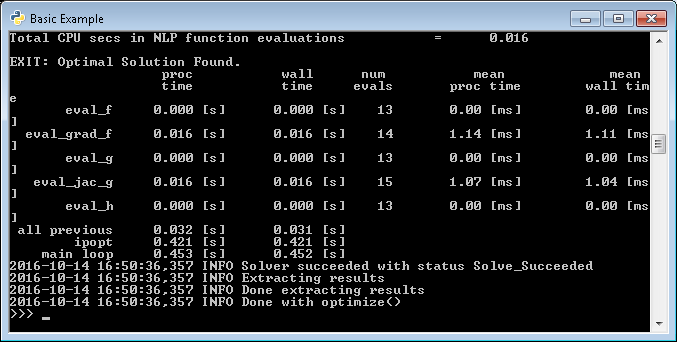
Elsewhere in this documentation we refer to the folder containing the examples
as <examples directory>. Depending on the method of installation this can
then either be:
\path\to\rtc-tools-examples, when having downloaded the examples\path\to\source\of\rtc-tools\examples, when having installed RTC-Tools from source
Copying Modelica libraries¶
Because the Modelica libraries are distributed as pip packages, their location
inside Python’s site-packages can be somewhat inconvient. To copy the Modelica
libraries to a more convenient location, you can use the rtc-tools-copy-libraries
command:
# Copy all Modelica libraries of RTC-Tools to the current folder (.)
rtc-tools-copy-libraries .
You should now have a folder Deltares, containing amongst others a
package.mo file, a ChannelFlow folder and folders of any other RTC-
Tools extensions you installed.
Elsewhere in this documentation we refer to the library folder containing the
Deltares folder as <library directory>.
Getting OMEdit¶
RTC-Tools uses the Modelica language to describe the mathematics of the system we wish to optimize. There are several editors for Modelica models, but the OpenModelica Connection Editor, or OMEdit, is a free and open-source graphical connection editor that can be used to construct RTC-Tools models. To download it for windows, click here: https://www.openmodelica.org/download/download-windows
Once installed, you can start OMEdit by clicking:
Start -> All Programs -> OpenModelica -> OpenModelica Connection Editor
With OMEdit installed, you can start using it by following along with the basic example, Filling a Reservoir.
Running RTC-Tools¶
RTC-Tools is run from a command line shell. On Windows, both PowerShell
and cmd can be used. On Linux/MacOS you could use the terminal application
with a shell of your liking.
Once you have started the shell and loaded the correct virtual environment (if
applicable), navigate to the src directory of the case you wish to
optimize, e.g.:
cd \path\to\rtc-tools-examples\basic\src
Then, to run the case with RTC-Tools, run the src python script, e.g.:
python example.py
You will see the progress of RTC-Tools in your shell. All your standard shell commands can be used in the RTC-Tools shell. For example, you can use:
python example.py > log.txt
to pipe RTC-Tools output to a log file.